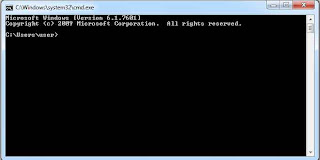In SimCity 4, you can create large regions, composed of multiple cities
from a greyscale image. Read on, and I'll show you how to do it.
First, decide how large a region you want. Regions are composed of lots
of small, medium and large cities. A small city is a kilometer on a
side, a medium city is 2 kilometers on a side and a large city is 4
kilometers on a side. I'm going to make a sample region that's 12
kilometers square, so 9 large cities can fit in it. The regions need to
be in increments of whole kilometers, so no 13.56 kilometer sized
regions are allowed.
Once I've decided how large to make my region, I make a greyscale image
representing the elevations of the terrain. In this scheme, white equals
high elevation, black is the bottom of the sea and sea level is at
around a value of 83 (on a scale of 0-255).
Here's how to figure out how large to make the greyscale image:
- Take the size of the region in kilometers, multiply it by 64, then add 1.
For my region, that's 12 * 64 + 1 = 769. My greyscale image needs to be 769 pixels square.
I go into Photoshop and make a new image that's 769 pixels square. It's
useful to know where sea level will be, so I create a new temporary
layer, color it blue, turn down the opacity and then double click on it
in the
layers dialogue box to bring up the layer properties.
I set the underlying layer opacity so that everything darker than about
83 gets covered up by blue. That way I can see where my coastlines will
be.
Then I start painting away. While I'm working on it, my Photoshop file
looks like this: the blue is from the second layer and tells me where my
coasts will be.
When I'm done with it, I discard the blue layer and save it out the
terrain map as an 8-bit greyscale .bmp or .png file. Since it looks like
a bunch of islands, I call it archipelago.bmp.
You can use any paint program that will create a greyscale image.
Photoshop's nice because it lets you see the water level, but it's not
really necessary.
Here's what it looks like, again everything that's light will be higher elevation and everything that's black will be deeper.
The next step is deciding how the region should be chopped up into
different sized cities. The way SimCity 4 does this is with a separate
bitmap that defines city sizes.
The configuration bitmap should be 1 pixel across for every kilometer of
region size. Since my region is 12 kilometers square, I'll make a
configuration bitmap that's 12 pixels square.
Here's a (very blown up) example:
This map defines where small, medium and large cities go:
- Large cities are 4 pixels square and blue.
- Medium cities are 2 pixels square and green.
- Small cities are just 1 pixel and are red.
The way it works is that the large cities (the blue ones) needs to have
blue set to 255, and red and green set to any value other than 255. The
medium cities (the green ones) need to have green set to 255, and red
and blue set to any value other than 255. And the small city (the red
ones) need to have red set to 255, and blue and green set to any value
other than 255.
Here's what the configuration map looks like actual size:
Once finished, it's saved out as a 24 bit bmp file, called config.bmp.
Now I've got two images, a greyscale terrain map and a color
configuration map. I load up the game and create a new region by
clicking on the new region button.
This brings up the region creation dialogue. I name the region
"Archipelago" and press "Create region". It doesn't matter if it's
plains or water.
This results in a new region, of the default size and layout. It also creates a new directory in my
My Documents/SimCity 4/Regions folder called
archipelago. I copy the
config.bmp file into that directory.
Then I go back into SimCity 4, toggle over to another region, then back
to archipelago, in order to get the game to use my new config.bmp.
Once that's done, I press Ctrl+Shift+Alt+R. This brings up the heightfield loading dialogue box:
I find archipelago.bmp, select it, press OK, wait around 3 minutes (on my 1.7 GHz machine) and voila, a finished region:
Now I can zoom into any of the cities, plant trees, do some detail work and basically polish it up.
Here's a shot of the region after I've planted some trees on one of the cities:
And that's it. Now it's region that you can terraform, or build cities on or whatever!
So, just to review, here are the steps:
- Decide how large a region you want to make. (You can make them as
big as you want, but once they're more than about 20-30 kilometers on a
side you're going to need a really fast machine with lots of memory.)
- Create a terrain map that's 64 pixels x region size + 1 pixel.
- Save out the terrain map as a greyscale .bmp or .png file.
- Create a configuration map that's as many pixels across as your region size in kilometers. Save it out as config.bmp.
- Create a new default region in SimCity 4, name it appropriately.
- Put the config.bmp file in the resulting folder.
- Toggle between an old region, then back to your new region.
- Press Ctrl+Shift+Alt+R.
- Select your terrain map.
- Wait a few minutes (depending on how large a region you're making and how fast your computer is) and you're done. Play SimCity!
Unfortunately, SimCity 4 automatically "erodes" Grayscale *.bmp
regional terrains. This makes rivers and creeks either too wide or
non-existant. The terrain tools work much better in creating rivers and
creeks, or at least correcting the automatic distortions. Other than
that, it works very well.